App Settings
The application requires several configuration steps before you can begin using it. After setting up your mail, pusher, or app configurations, you must configure your application cache by clicking the "Click Hear" link. After cache configuration, you may need to log in again.
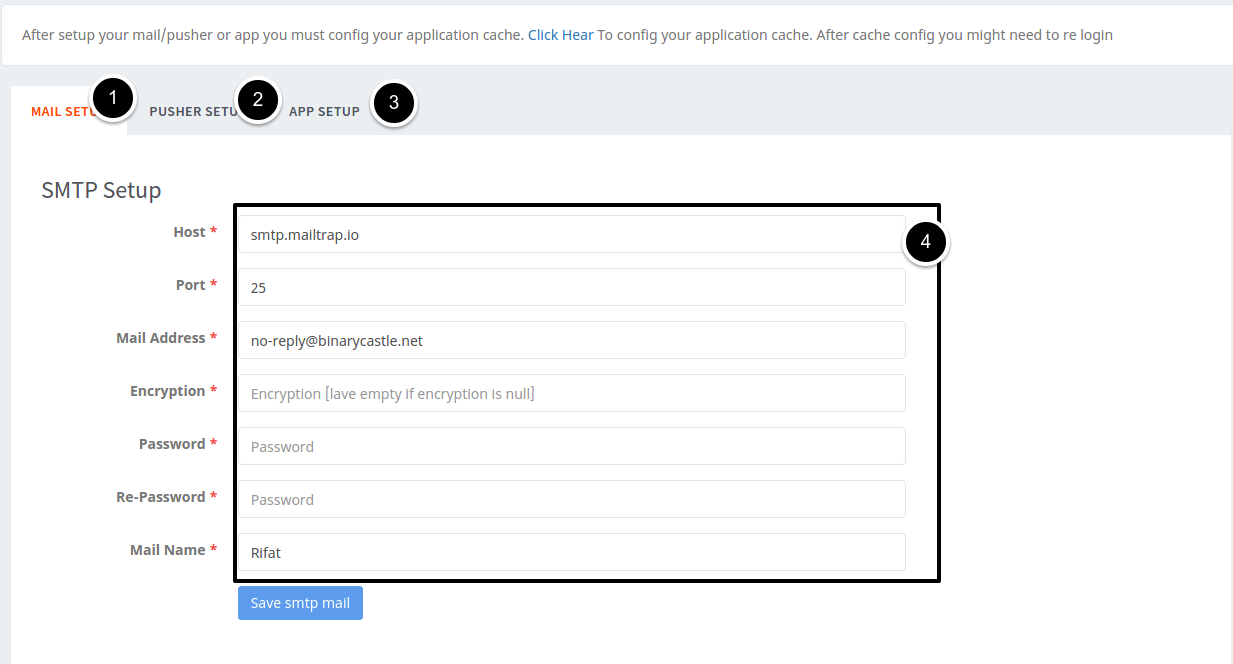
Mail Setup
The Mail Setup tab allows you to configure SMTP settings for email notifications:
Host: Enter your SMTP server address (e.g., smtp.mailtrap.io)
Port: Specify the SMTP port number (e.g., 25)
Mail Address: Enter the sender email address (e.g., [email protected])
Encryption: Specify the encryption method or leave empty if not required
Password: Enter your SMTP account password
Re-Password: Confirm your password
Mail Name: Enter the sender's name (e.g., Rifat)
After completing these fields, click "Save smtp mail" to store your mail configuration.
Pusher Setup
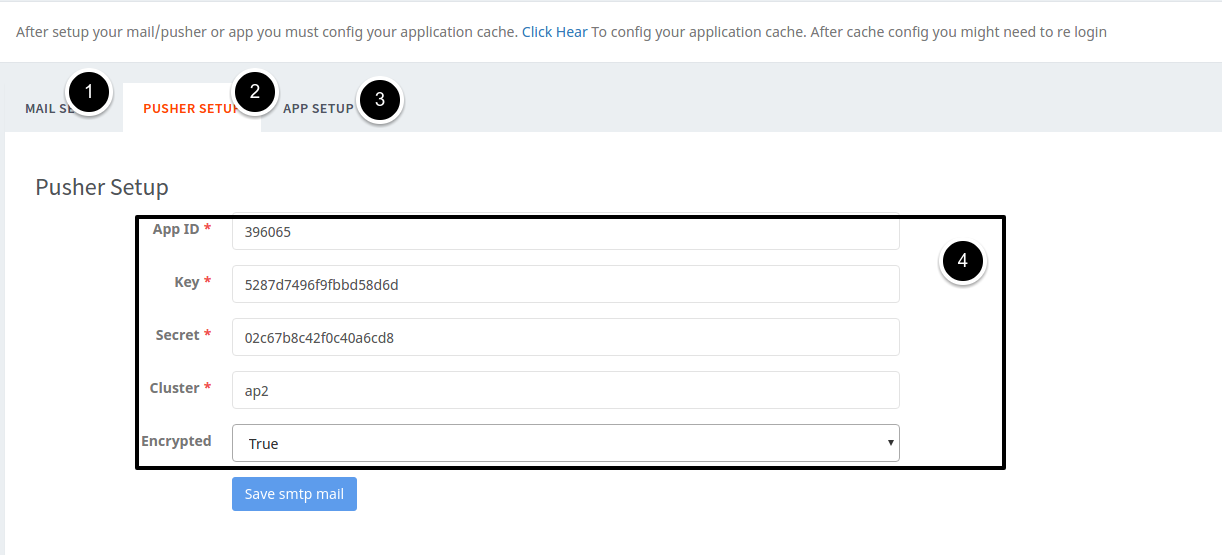
The Pusher Setup tab configures real-time notifications:
App ID: Enter your Pusher application ID (e.g., 396065)
Key: Enter your Pusher API key (e.g., 5287d7496f9fbbd58d6d)
Secret: Enter your Pusher API secret (e.g., 02c67b8c42f0c40a6cd8)
Cluster: Specify your Pusher cluster (e.g., ap2)
Encrypted: Choose whether to enable encryption (True/False)
Click "Save smtp mail" to store your Pusher configuration.
App Setup
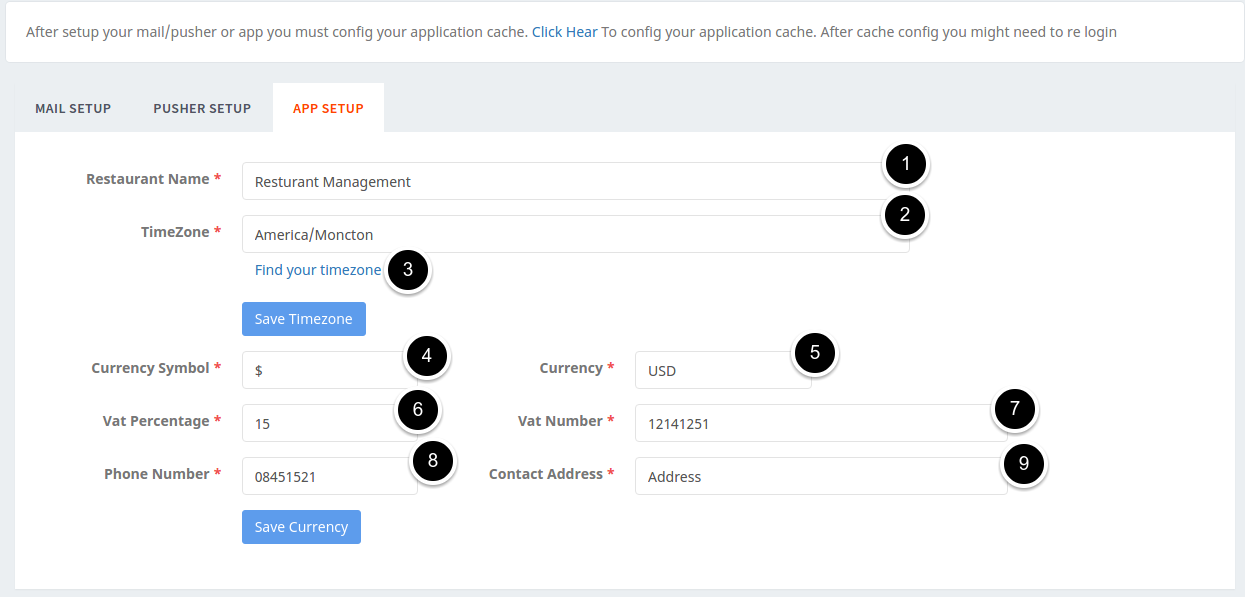
The App Setup tab contains general application settings:
Restaurant Name: Enter your restaurant's name (e.g., Restaurant Management)
TimeZone: Select your local timezone (e.g., America/Moncton)
Find your timezone: Link to help you determine the correct timezone
Currency Symbol: Enter your currency symbol (e.g., $)
Currency: Specify your currency code (e.g., USD)
Vat Percentage: Enter the applicable VAT/tax percentage (e.g., 15)
Vat Number: Enter your business VAT/tax identification number (e.g., 12141251)
Phone Number: Enter your restaurant's contact number (e.g., 08451521)
Contact Address: Enter your restaurant's physical address
After configuring the timezone, click "Save Timezone". For currency and other settings, click "Save Currency" to store your configuration.