Employee Management
Adding a New Employee
The form below allows you to add new employees to the system. Complete all fields to successfully create an employee account.
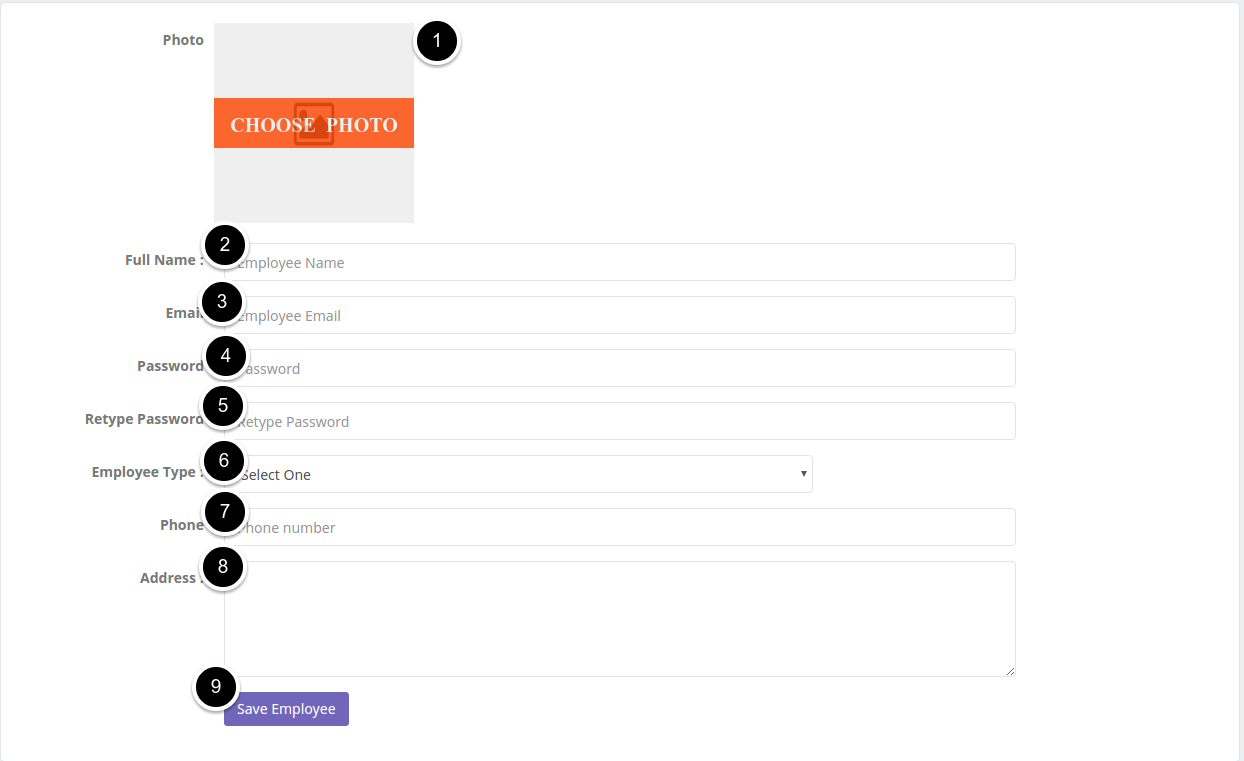
Form Fields:
Photo: Upload an employee photo by clicking the "CHOOSE PHOTO" button
Full Name: Enter the employee's complete name
Email: Provide a valid email address for the employee, user will login to the system using this email
Password: Create a secure password for the account
Retype Password: Confirm the password by entering it again
Employee Type: Select the appropriate role (Shop Manager, Kitchen, Waiter) from the dropdown menu
Shop Manager (Who can do all thinks like admin except app setup).
Waiter & (Who can take order form customer)
Kitchen (Who can cook the order)
Phone: Enter the employee's contact number
Address: Provide the employee's complete address
Save Employee: Click this button to submit the form and create the account
Note: All fields are required to successfully register a new employee in the system.
Employee Management List
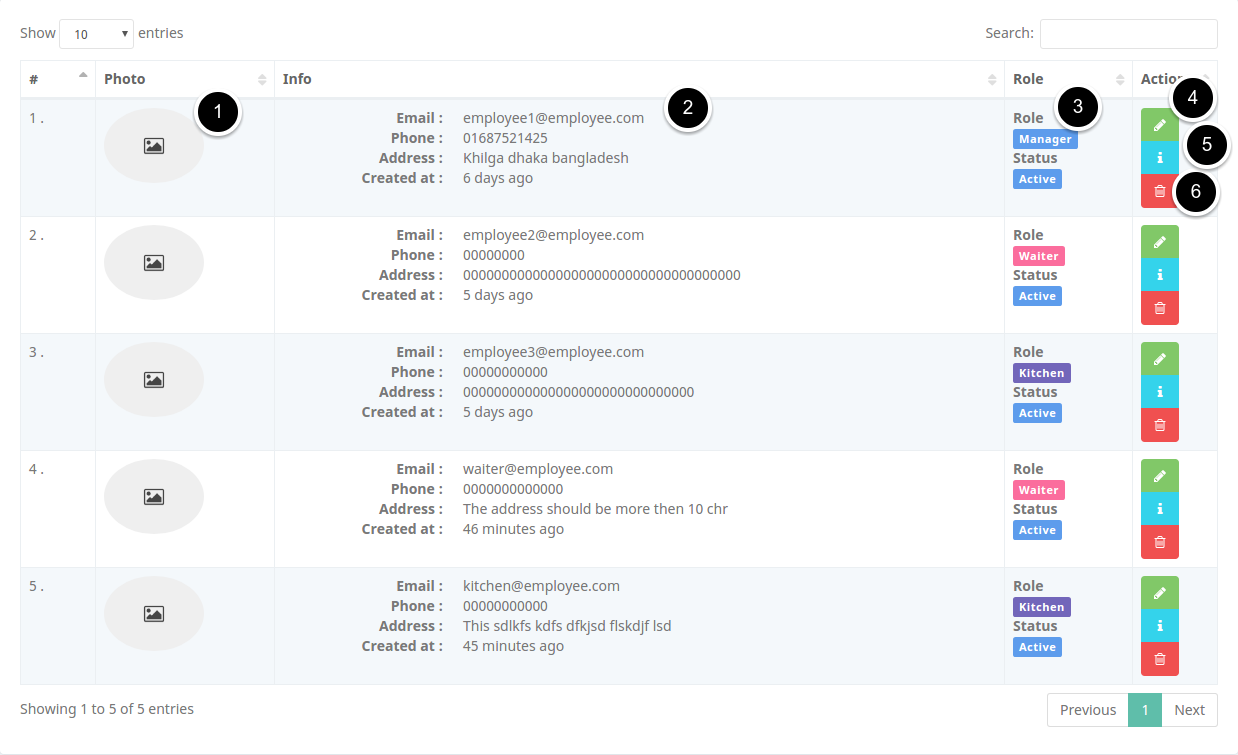
The Employee Management list displays all registered employees and provides options to manage their information.
Key Elements:
Employee Photo: Profile picture of the employee
Employee Information: Displays contact details including:
Email address
Phone number
Address
Account creation date
Role: Shows the employee's position (Manager, Waiter, Kitchen, etc.)
Action Buttons:
Edit (green pencil icon): Modify employee information
Details (blue info icon): View complete employee profile
Delete (red trash icon): Remove employee from the system
Additional Features:
Search: Filter employees by keyword
Show entries: Control how many records display per page
Pagination: Navigate between pages of employee records
Note: Employee status is indicated by colored labels (Active, Inactive).